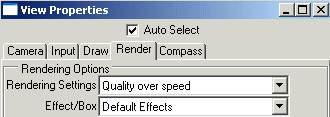| Rendering/ Rendering Settings |
Rendering SettingsA Rendering Settings object is a collection of rendering options. Realsoft 3D's photorealistic rendering engine is extremely powerful and designed for maximum realism and image quality. Correspondingly, rendering settings include a large number of options for controlling the entire rendering process. Rendering settings can be managed through the select window's Render Settings Tab. This tab shows the current library of predefined settings, and you can freely add new ones to suit your needs. To create a new rendering settings object, select the 'New' pop-up menu. This creates a new object into the select window. As usual, you can use the property window to modify properties of the newly created object.
Defining rendering settings for a view windowYou can simply drag & drop a render settings object from the select window to a view window. Another solution is to use the view property window's Rendering tab to select the rendering settings. You can open this window from the 'View Properties' menu, which is available in the view's popup menu (right click on view.)
Rendering settings for file renderingThe File/Render window allows you to render the current project to a file. Rendering cannot be started before a rendering settings object is selected from the 'Rendering Settings' list.
File rendering with 'Quality over speed'
|
 |
 |